With the business world heavily reliant on digitalization in this day and age, the use of technology in your organization is unavoidable. Although technology can undeniably give your business an advantage in increasingly competitive markets, there are many troublesome areas to keep an eye on. This is why interest in cybersecurity has risen in recent years.
Password protection is the best place to start if you want to ramp up your cybersecurity. Setting a password to secure an entity’s data is called password protection. Only those with passwords can access information or accounts once data is password-protected. However, because of the frequent use of passwords, people tend to overlook their significance and make careless mistakes, which could lead to breaches in security.
This makes it imperative for businesses to devise strategies to educate employees about best practices when using passwords.
6 Password “Don’ts”
Protect the confidentiality of your passwords by following these six password “don’ts”:
- Don’t write passwords on sticky notes (or in text files)
 Although you may feel that writing down passwords improves password protection and makes it more difficult for someone to steal your passwords online, it can make it easier for someone to steal your passwords locally. Many users store their passwords in Outlook notes or Word or Excel files with obvious labeling. This is also not an ideal way to manage passwords, as there are many ways those files could be accessed without your knowledge (phishing is one of the more common). It is much better to use a password manager (see the “Do’s” section below).
Although you may feel that writing down passwords improves password protection and makes it more difficult for someone to steal your passwords online, it can make it easier for someone to steal your passwords locally. Many users store their passwords in Outlook notes or Word or Excel files with obvious labeling. This is also not an ideal way to manage passwords, as there are many ways those files could be accessed without your knowledge (phishing is one of the more common). It is much better to use a password manager (see the “Do’s” section below).
- Don’t save passwords to your browser
This is because web browsers have traditionally been terrible at protecting passwords and other sensitive information like your name and credit card number. Web browsers can easily be compromised and a wide range of malware, browser extensions and software can extract sensitive data from them. If you’d like to see how exposed you are, type chrome://settings/passwords (or edge:) in your Chrome (or Edge) browser.
- Don’t iterate your password (for example, PowerWalker1 to PowerWalker2)
Although this is a common practice among digital users, it is unlikely to protect against sophisticated cyberthreats. Hackers have become far too intelligent and can crack iterated passwords in the blink of an eye.
- Don’t use the same password across multiple accounts
 If you do so, you are handing cybercriminals a golden opportunity to exploit all your accounts. For example, when LinkedIn was hacked several years ago, millions of passwords were exposed. Many of those passwords are still in use today and can be actively exploited on other sites that use the same username/password combinations.
If you do so, you are handing cybercriminals a golden opportunity to exploit all your accounts. For example, when LinkedIn was hacked several years ago, millions of passwords were exposed. Many of those passwords are still in use today and can be actively exploited on other sites that use the same username/password combinations.
- Don’t capitalize the first letter of your password to meet the “one capitalized letter” requirement
Out of habit, most of us tend to capitalize the first letter of our passwords to conform with the “one capitalized letter” requirement. However, hackers are aware of this, making it easy for them to guess the capitalized letter’s position.
- Don’t use “!” to conform with the symbol requirement
However, if you must use it, don’t place it at the end of your password. Placing it anywhere else in the sequence makes your password more secure.
6 Passwords “Do’s”
Protect the confidentiality of your passwords by following these six password “do’s”:
- Create long, phrase-based passwords that exchange letters for numbers and symbols
For instance, if you choose “Honey, I shrunk the kids,” write it as “h0ney1$hrunkth3k!d$.” This makes your password harder for hackers to crack.
- Change critical passwords every three months
Passwords protecting sensitive data must be handled with caution because there is a lot at stake if they are compromised. If you use a password for a long time, hackers may have enough time to crack it and if it is exposed for whatever reason, your exposed password will be “in the wild” for a longer period. Therefore, make sure you change your critical passwords every three months.
- Change less critical passwords every six months
This necessitates determining which password is crucial and which is not. In any case, regardless of their criticality, changing your passwords every few months is a good practice.
- Use multifactor authentication
It’s your responsibility to do everything in your power to keep nefarious cybercriminals at bay. One of the best approaches is to barricade them with multiple layers of authentication.
- Always use passwords that are longer than eight characters and include numbers, letters and symbols
The more complicated things are for hackers, the better.
- Use a password manager
There are many reasons to use a reputable password manager. Here are some of the ones that come to mind:
- It can relieve the burden of remembering a long list of passwords, freeing up time for more productive tasks.
- It can generate random passwords of any length for auto-completing in new account sign-up forms.
- There is some level of built-in phishing protection, as your password manager won’t recognize “micorsoft.com” and input your Microsoft credentials.
Need a password manager? We can help.
Adhering to password best practices requires constant vigilance and effort on your part. As a result, it is best to work with an expert IT provider like us who can help you boost your security and put your mind at ease. Contact us for a no-obligation consultation.
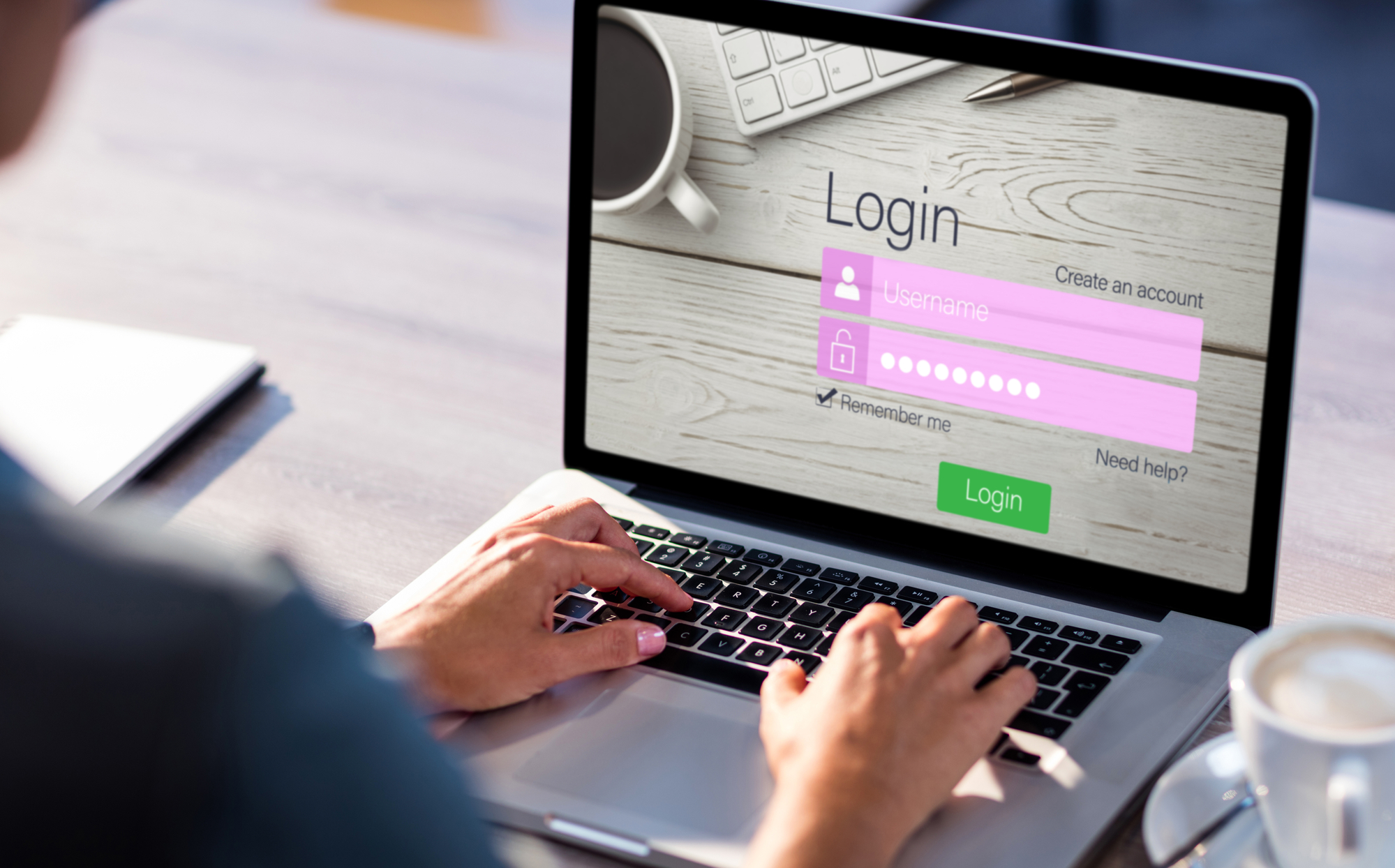

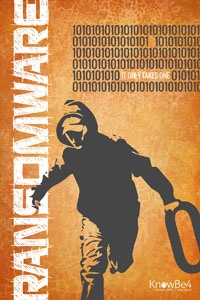
 Ransomware is a major Internet security challenge. This article explains how hackers use it to extort money from their victims and how we can protect ourselves.
Ransomware is a major Internet security challenge. This article explains how hackers use it to extort money from their victims and how we can protect ourselves.