More frequently, I’ve logged into user computers and notice that their right side Windows 10 notification bar is inundated with notifications. A common complaint is that they don’t know how they got there, they are incredibly annoying, and they don’t know how to get rid of them.
The origin of these annoying notifications is usually by visiting a site with Chrome. Other browsers also likely allow this, but I’m picking on Chrome because that’s what I use.
The site will usually pop up with a question, “<site> wants to show notifications”, with an Allow or Block option. This is what you get when you go to techradar.com:
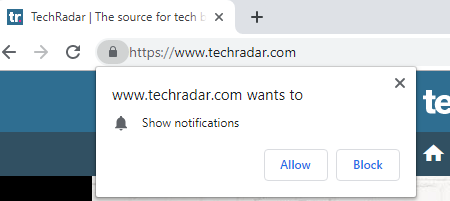
If you click “Allow” you’re giving that site permission to take control of your Windows 10 Notifications at all times, whether you’ve got a current browser window open or not. Here’s an example of a Tech Radar notification.

At least Tech Radar is transparent enough to show you how to unsubscribe. The good news is that it’s easy to rid yourself of all of those annoying notifications. Here’s how:
- If Chrome isn’t open, open it and select the 3 dots below the Close button in the top right corner of your browser window
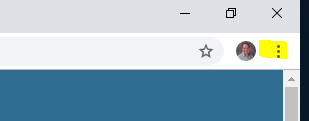
- Select Settings.
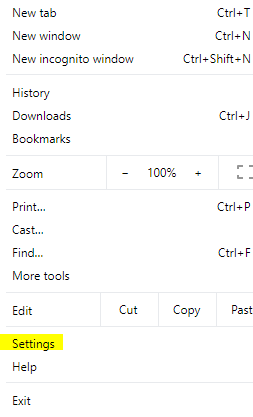
- Here’s a trick I recently learned. Instead of scrolling through the seemingly endless list of options looking for “Notifications”, go to the top search bar and start typing “notifications”. Chrome will highlight the relevant settings almost instantly.
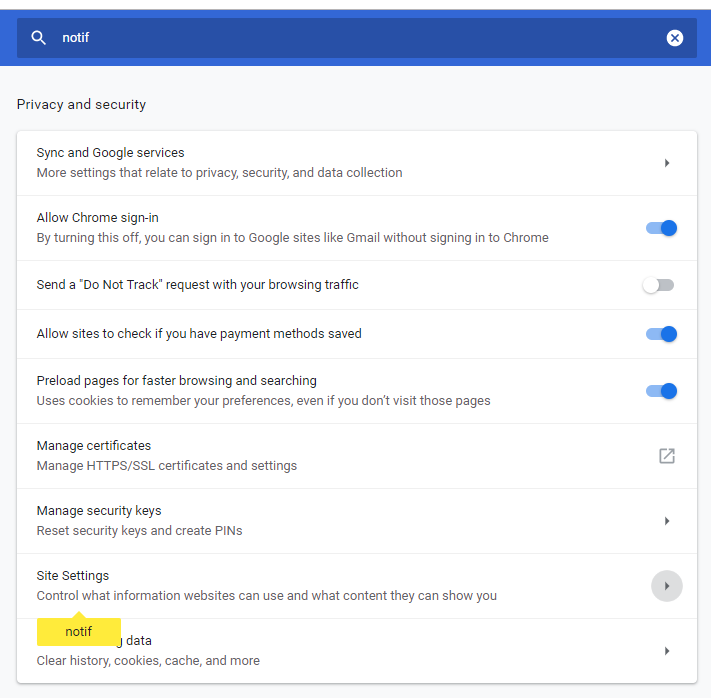
- Click on the highlighted Site Settings, followed by the highlighted Notifications.
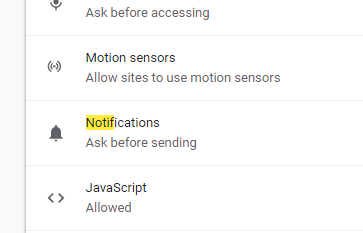
- Now you should see all of the sites you’ve blocked and the ones you’ve allowed. Click the 3 dots next to the offending site(s) in the Allow section and select “Block”
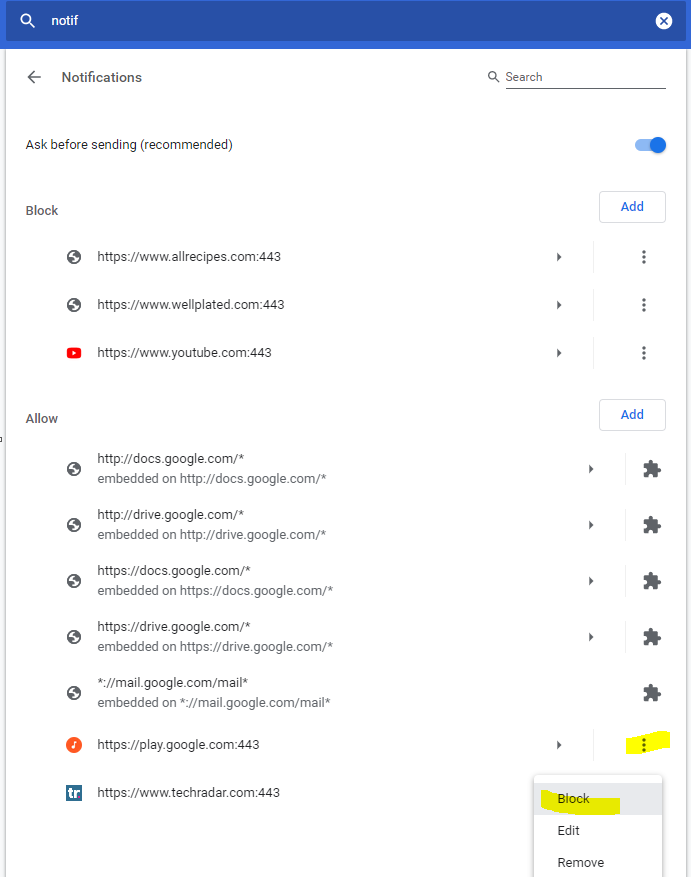
Keep in mind that there are some notifications that are handy, especially if you use G-Suite or other CRM extensions. Hopefully this post gives you control over those annoying notifications once and for all.



