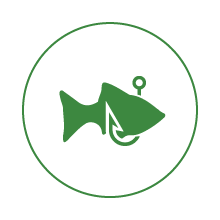This article compares my experiences using the Surface Go and an ASUS Chromebook alternatively for the last several months and reveals the winner.
The ASUS C302C Chromebook and the Microsoft Surface Go are similar devices in many ways. I’ll start with a summary of each including my personal pros and cons. I’ll finish on why I chose the Chromebook as my favourite.
ASUS C302C Chromebook
This device is very clean and a pleasure to use. It comes with an illuminated chiclet keyboard and a 12.5″ touchscreen. Memory (4 GB) and storage (32 or 64 GB) are not as critical as it uses Google Drive for storage. You need a Google account. The current price is $648 on Amazon.

Pros
- 12.5″ touchscreen. I’ve really become hooked on having a touchscreen to the point of missing it when I’m on any other laptop. I find 12.5″ is perfect for a travel laptop. It’s small enough to travel light, but is amazingly large when you prop it on your tray table on a plane.
- Flip screen. This laptop screen flips over to become a tablet and rotates to portrait or landscape. It’s handier than I would have thought.
- Illuminated keyboard. The keyboard is a joy to type on. The back lighting is brilliant.
- Android. Adding Android to ChromeOS was genius and makes the Chromebook truly competitive with any other laptop out there. Keep in mind that Android is not available on all Chromebooks. This feature is such a game-changer that it’s worth checking before you buy; insist on Android support.
- USB-C for charging and docking. Both the ASUS Chromebook and the Surface Go support USB-C charging and docking. That means I have one cable that connects my laptop to everything I need. It’s very convenient. The ASUS only charges through the USB-C connection, which means it comes with a very handy 45W USB-C charger. That charger can be used to charge my Surface Go or my Google Pixel phone.
Cons
- Hardware Compatibility. It’s a little less compatible with things like printers and docking stations. I’ve gone through three docking stations and finally settled on one of the most expensive ones to work flawlessly with both my Chromebook and my Surface Go. Setting up the less common home printers can be a challenge, especially if they don’t support Google Cloud Print out of the box.
- It’s not Windows. I do a lot of my work in Excel and, even though there are Android and web versions of Office, they don’t have all of the advanced macro capabilities of desktop (Windows) Office. There are also a few other Windows apps I rely on to run our business that aren’t available on the Chromebook. For those I’m forced to pull out my Surface Go or remotely connect to a Windows desktop.
- You need a Google account. Most people have Google accounts but if you don’t want one you likely would not consider a Chromebook.
- Some Technical Skill is helpful. The ChromeOS is much better than Linux as far as technical skill required to get the most from the operating system. Even so, I find that it requires the user to roll up their sleeves on occasion to accomplish some of the desirable tasks on the Chromebook. Examples include: enabling Android apps, toggling the touchpad on and off, configuring Google Cloud Print on a Brother printer.
Microsoft Surface Go
Until I started using the Chromebook, I absolutely loved the Surface Go. With its 10″ screen and light keyboard cover, it is the true definition of an ultra-portable. It weighs just over a pound and is small enough to take anywhere. The current bundle price (tablet and Type Cover keyboard) is $670 at Costco.

Pros
- Size – The size of the Surface Go is what attracted me to it in the first place. It brings back memories of my previously favourite laptop, the Dell Latitude X1, which by today’s standards looks bulky.
- Windows 10 – Even though it comes pre-installed with Windows 10 S (essentially a stripped down version of Windows 10), you can easily take it out of S mode to turn it into Windows 10 Home. Windows 10 is also arguably more user friendly than ChromeOS, making it more suitable for non-technical users.
- Touchscreen – Similar to the ASUS Chromebook, having a touchscreen is a luxury I never thought I’d use. Now that I’ve gotten used to it, I find it hard to go back to a non-touch laptop.
- Removable keyboard – The Surface Type Cover is actually an extra purchased option (or bundled, such as this one from Costco), so the Surface Go is a tablet first, a laptop second. If you like it in tablet mode, being able to remove the keyboard (or flip it around so it’s more convenient to carry) is a bonus.
Cons
- Keyboard – There are a few things I don’t like about the keyboard.
- The keys feel cheap and are “clicky”. I find it disruptive to type on it in a quiet meeting.
- Due to the size of the tablet, the keys on the Surface Go Type Cover are too close together for comfortable typing. If you have large hands, I imagine this would be even more uncomfortable.
- It’s flimsy. Unlike traditional laptops, the Surface devices are tablets. As such, the Type Covers do not support the tablet on a lap or other uneven surfaces.
- Lack of Android – I never thought having Android on a laptop would be a key feature. It turns out that having Android on a Chromebook not only makes it on par with a Windows laptop, it elevates the Chromebook above Windows laptops in many ways.
- Proprietary Charger. Thankfully the Surface Go also charges through the USB-C port, which enables me to use the same dock as I have for my Chromebook. The proprietary Surface charger is a waste. If you want a second charger, do yourself a favour a get a USB-C charger, like the one that came with the ASUS Chromebook. That way you can charge all things USB-C, not just your tablet.
Conclusion
After using both the ASUS Chromebook and the Surface Go for the last several months, my go-to device is definitely the Chromebook. In priority order, here’s why:
- The keyboard – it is much more enjoyable typing on the ASUS Chromebook than the Type Cover of the Surface Go.
- The size – for continuous use, I prefer a slightly larger screen size. 12.5″ is still plenty portable. 10″ is too small for prolonged use.
What about docked?
Even docked, I find my preference is the Chromebook. It’s a subtle difference, but when docked, I absolutely have to have an external keyboard with the Surface Go. That’s an extra step and inconvenience that’s unnecessary with the ASUS. Additionally, I use the laptop monitor as a secondary monitor when docked. The 12.5″ Chromebook screen does that much of a better job than the 10″ Surface Go screen.
What about Windows?
There are many times I just need a Windows laptop to get things done. In those cases, the Surface Go is plenty useful, particularly when docked. As I mentioned at the top of this post, I was convinced that it was the perfect desktop replacement, with it’s portability and dock-ability, until I started using the ASUS Chromebook. Interestingly, ASUS does not make a 12.5″ Windows laptop.
There are many other Windows laptops out there, including the Surface Laptop 2 or the Surface Pro. Curiously, both of these considerably higher end devices lack USB-C ports, which to me is a must-have. For now, the ASUS Chromebook suits me just fine.